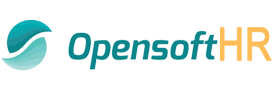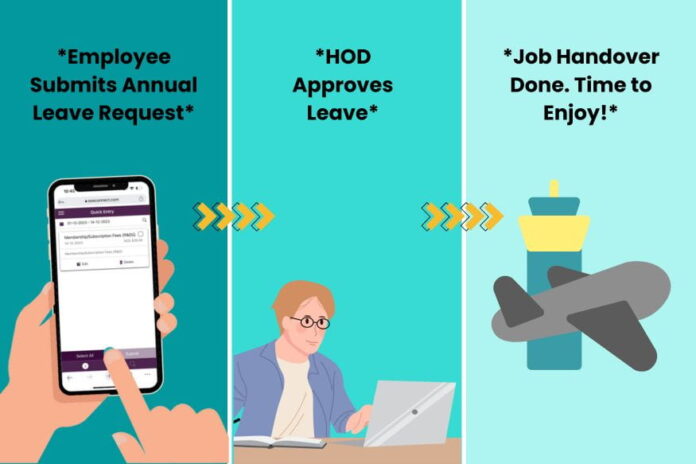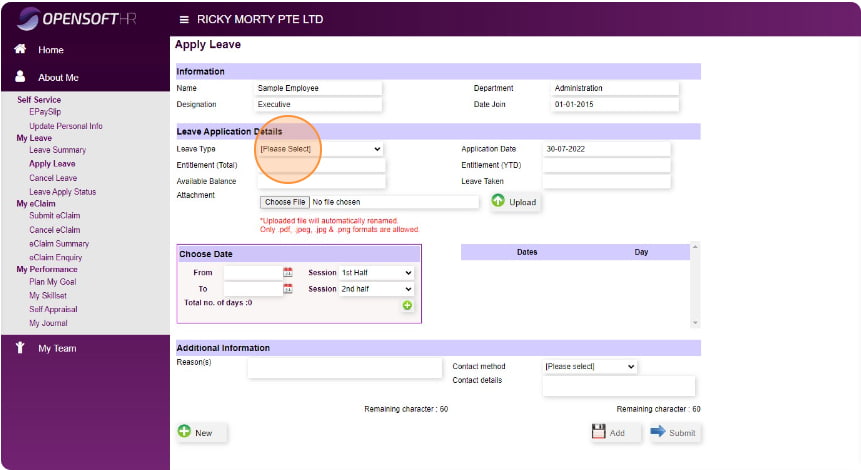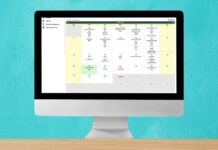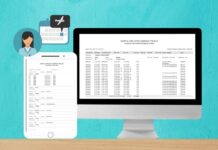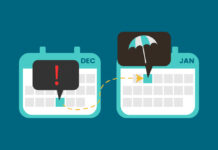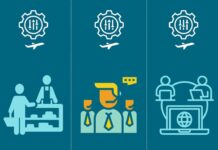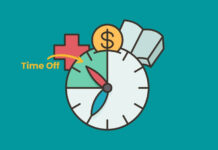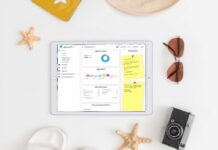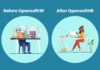Efficient leave approval workflows are vital for organizational management, ensuring smooth operations while maintaining employee satisfaction. Modern organizations leverage automated systems like OpensoftHR eLeave Portal to streamline leave processing, enhancing efficiency and compliance with policies and regulations.
A leave approval workflow outlines the steps and procedures involved in requesting, reviewing, and approving employee leave within an organization. Many modern organizations utilize automated leave processing systems like OpensoftHR eLeave Portal to streamline their leave approval workflow process, allowing managers to quickly review and approve leave requests within the designated workflow.
Here is what you can expect for your leave approval workflow when you use OpensoftHR eLeave Portal.
1. Leave Request Submission
Depending on your company culture or your team dynamics, employees may need to check with teammates if they can go ahead to take leave – be it medical leave, annual leave and so on. Once they have gotten the go ahead, the employee can initiate the leave request process by submitting a request through the Employee Self Service Leave Portal.
On the OpensoftHR ESS Leave Portal, Employees initiate leave requests via the Employee Self-Service Leave Portal, providing details such as leave type, dates, reason, and relevant documentation. Confirmation of submission is received upon completion.
2. Apply Leave on Behalf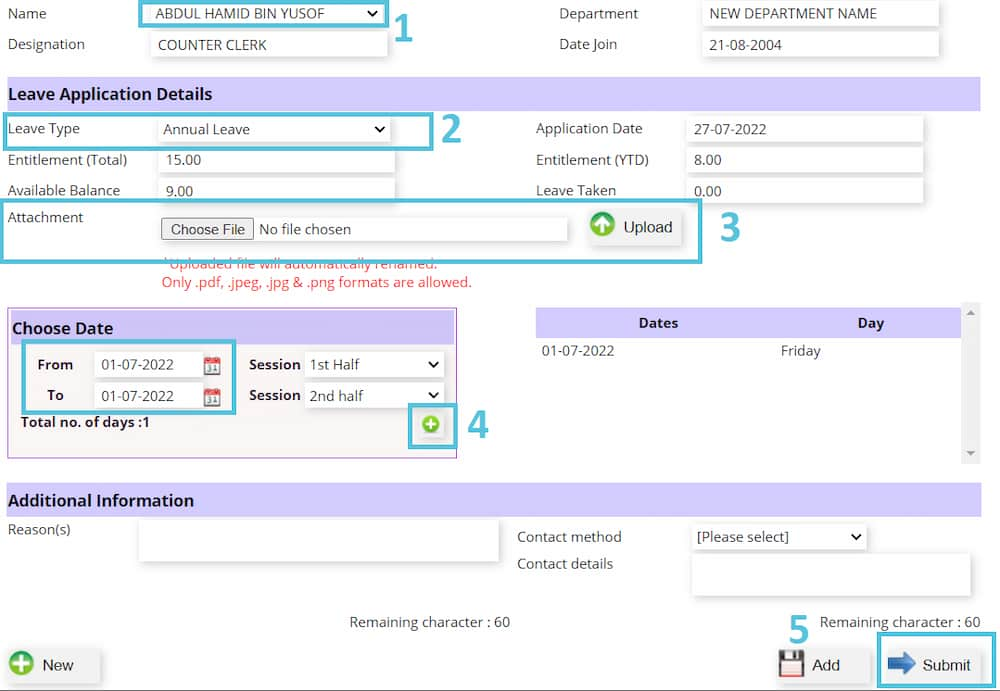
Administrators or Heads of Departments can apply for leave on behalf of employees, facilitating last-minute or remote submissions.
The Administrator or Head Of Department can apply for leave behalf by filling in the following details:
- Select employee
- Select Leave Type
- Upload Attachment such as medical certificate etc or leave it if it is other leave type that doesn’t require attachment
- Select Date From & To
- Click the Plus button
- Click Submit Button
*Add button is for you to save as draft only, not yet submit fully. In order to access your drafted leave application, Go to Apply Leave On Behalf > Open Application
3. Manager Review and Approval
Managers review leave requests considering workload, team availability, and coverage needs. Communication with employees may occur for clarification or additional information.
Once the leave request has been submitted, the leave request is routed to the employee’s manager or supervisor for review and approval.
The manager will need to assess factors such as the employee’s workload, team availability, and coverage needs. Communication with employees may occur for clarification or additional information. Depending on your company’s leave policies, the Approval process may either be a 1-way or 2-way approval process.
4. Approval Decision
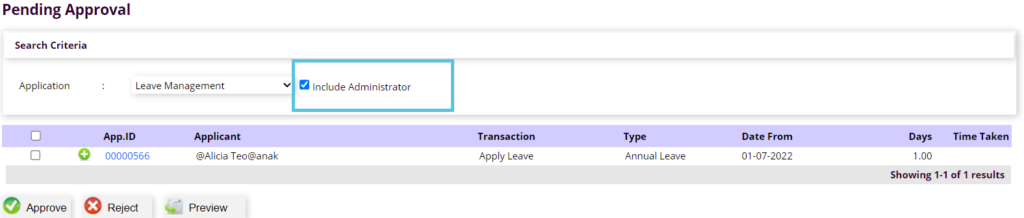
Once the manager has made their decision to approve, deny, or modify the leave request, they can respond to the Employee Leave Request by either approving or rejecting it. Employees receive notifications of the decision promptly.
5. Notification to Employee
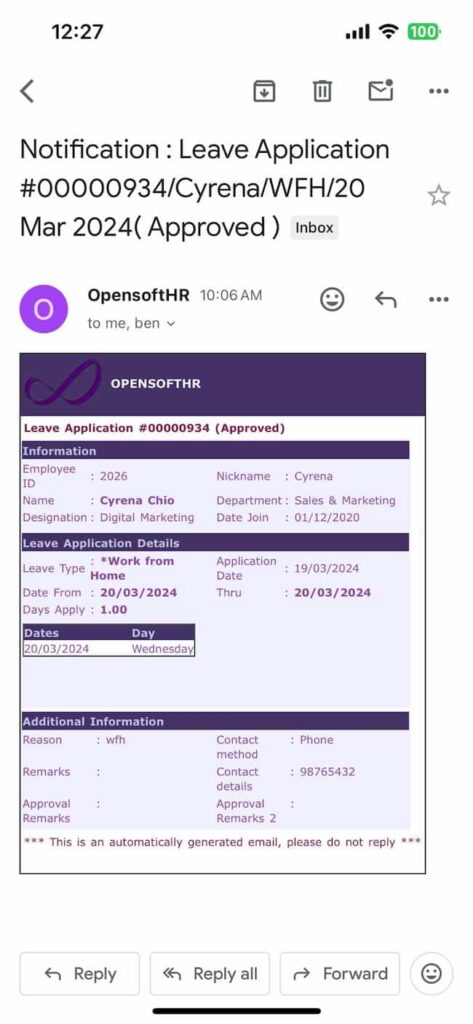
Once the manager has responded to the leave request, employees are notified of the approval status via email or the self-service portal.
Automation plays a crucial role in this stage, with automated notifications promptly informing employees of the status of their leave requests, reducing delays and enhancing communication efficiency.
6. Job Handover List Template
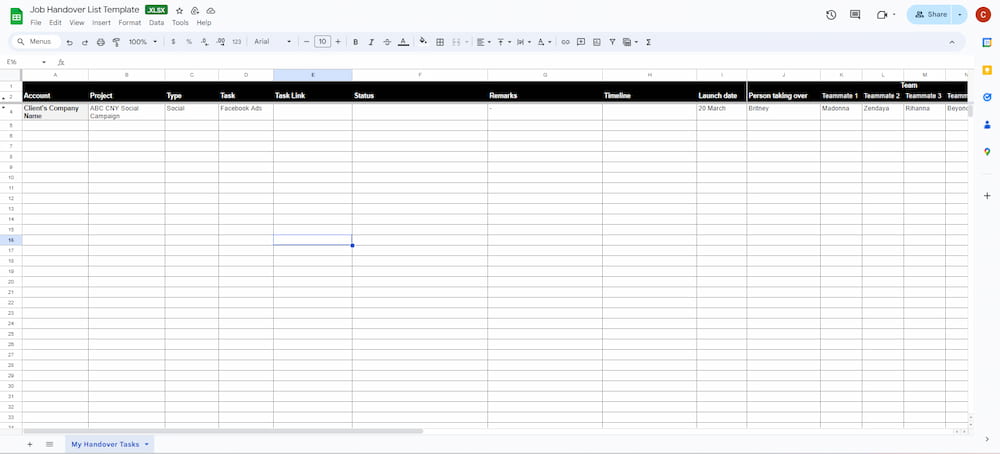 To ensure continuity of work during an employee’s absence, a job handover template (e.g., a Google Sheets document) is recommended, especially if the employee is going on a long leave. This facilitates seamless task transition and prevents disruptions. Get your leave handover template for free here.
To ensure continuity of work during an employee’s absence, a job handover template (e.g., a Google Sheets document) is recommended, especially if the employee is going on a long leave. This facilitates seamless task transition and prevents disruptions. Get your leave handover template for free here.
7. Return to Work
Upon return, managers may conduct return-to-work meetings to discuss updates or changes. Utilizing the job handover template during these meetings aids in reintegration and minimizes miscommunication.
8. Record Keeping and Documentation
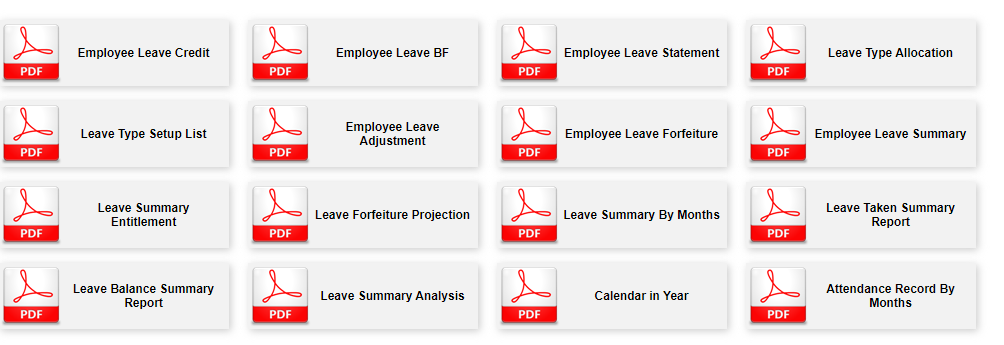 Approved leave requests and associated documentation are securely stored in the OpensoftHR platform, ensuring compliance and easy access for record-keeping purposes.
Approved leave requests and associated documentation are securely stored in the OpensoftHR platform, ensuring compliance and easy access for record-keeping purposes.
OpensoftHR is equipped with multiple leave management reports to provide your HR/Management with various insights on your Employee Leave, such as ‘Leave Summary Analysis’, ‘Employee Leave Forfeiture’ and more.
9. Leave Tracking and Adjustment
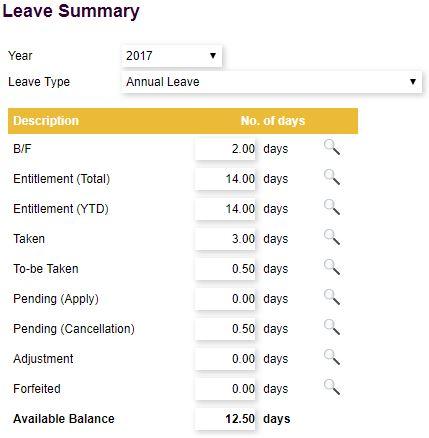
The approved leave is recorded in the organization’s leave tracking system, updating the employee’s leave balance accordingly.
Leave balances are updated in real-time within the organization’s leave tracking system. Payroll adjustments are made accordingly, ensuring accurate compensation, especially if the employee has taken unpaid leave or unpaid time off. Here is a Guide to help you decide whether you should implement Paid Accrued Time Off as an SOP in your company.
10. Integrate to Payroll
Some of the leave that the employee has taken are unpaid leave or unpaid time off. If this happens, the Leave adjustments sync with the company’s payroll software, ensuring precise payroll calculations and accurate compensation.
11. Year-End Leave Process
 At year-end, unused leave may be carried forward based on organizational policies. OpensoftHR simplifies this process through calendar management and leave carry-forward procedures.
At year-end, unused leave may be carried forward based on organizational policies. OpensoftHR simplifies this process through calendar management and leave carry-forward procedures.
Conclusion
By adopting a structured leave approval workflow with OpensoftHR eLeave Portal, organizations can ensure consistency, transparency, and efficiency in leave management processes. This not only enhances operational effectiveness but also fosters employee satisfaction and compliance with organizational policies and regulations.
 Home
Home